Cloudpanel is a web hosting free control panel mostly used to manage WordPress sites. It helps to manage our sites and servers easily, but what if your Cloudpanel is outdated? How to update CloudPanel without losing any data? Here is the best way to update your CloudPanel to the latest version without minimum downtime.
Making our server and software updated is a good practice. Here, in this article, we share with you a step-by-step guide about how you can update CloudPanel easily.
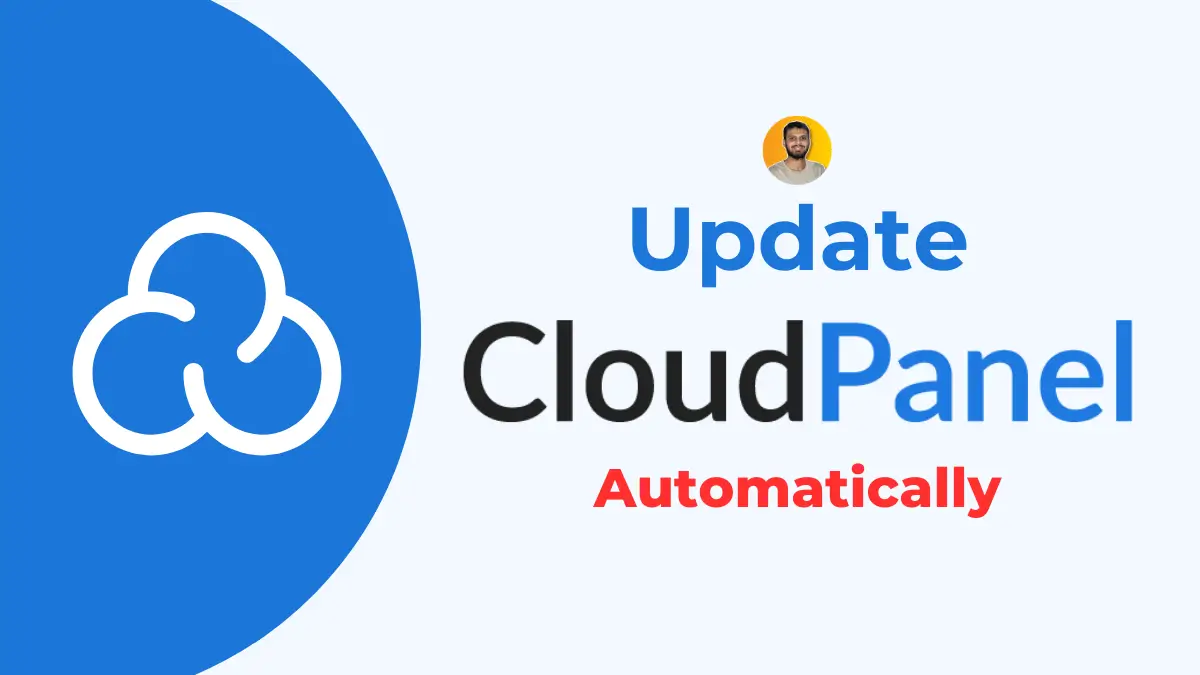
The Importance of Regular Updates:
Let’s understand the ‘why’ before we talk about ‘how’. Regularly updating Cloudpanel:
- Enhances Security: New updates often come with security patches that protect against vulnerabilities.
- Introduces New Features: Stay ahead with the latest tools and functionalities.
- Optimizes Performance: Experience smoother operations and faster speeds.
- Fixes Bugs: No software is perfect. Regular updates address known issues.
Preparing for the Update:
Before updating, please ensure to follow these 2 things –
- Backup Your Data: Always create a backup of your Cloudpanel data or website data. This ensures that in the rare event something goes awry, you won’t lose any important information. For WordPress users, I recommend you use a backup plugin like UpdraftPlus or WPVivid. Create a backup and download it on your computer.
- Check System Requirements: Ensure your system meets the requirements for the latest update. This information can typically be found in the update notes or on Cloudpanel’s official website.
How to Update CloudPanel:
To get the latest version of Cloudpanel:
- Login to SSH as root user. You can use PuTTY to do this.
- Update your system and packages by running
sudo apt update && sudo apt upgrade -ycommand - Now run
clp-updateon the SSH terminal. This can take some time to update CloudPanel to the latest version. - Type
rebootto restart the server.
How to Enable Auto Update in CloudPanel
Checking for a new update and updating it to the latest version manually is not an easy task for everyone, mostly for non-techy people. In this case, Auto update is great for automatically updating CloudPanel when a new update is available.
But currently, CloudPanel does not have any auto-update feature. So, I created a script that automatically checks for new update and update it every day. Here is how you can do this –
Step 1 – Login to SSH as root user: Login to SSH using your root credentials. You can use Putty to login into your SSH terminal.
Step 2 – Create a file auto-update.sh file and give it permission: Run the below code to create a bash file and make it executable.
wget -qO cloudpanel-auto-update.sh https://gist.githubusercontent.com/TheMukeshPatel/c71f972f1b96b52a91bc2c88ba580d7c/raw/89842c302dd5a7289d63479606c4e2174a8bfa8a/cloudpanel-auto-update.sh && chmod +x cloudpanel-auto-update.shStep 4: Setup Cronjob: Open crontab -e and add the below line at the end of the file. After this, save the file by ctrl+o and exit using the ctrl+x command.
CronJob: 0 3 * * * /bin/bash /root/cloudpanel-auto-update.shThis Cron job is set to run a Bash script located at /root/cloudpanel-auto-update.sh every day at 3:00 AM, it will execute whatever commands or tasks are defined within that script.
Check Cloudpanel Changelog:
Changelogs are important documents to check what new updates and changes are made in the new version. You can check CloudPanel’s changelog on the Official CloudPanel Changelog page.
Troubleshooting Common Update Issues:
Sometimes, things don’t go as planned. Here are solutions to common issues:
- Update Fails: Ensure you have a stable internet connection and sufficient storage space.
- Features Not Working: Check the changelog to see if any features have been deprecated or changed.
- System Slowdown: This can occasionally happen after an update. A simple system restart often resolves this.
Conclusion:
Updating Cloudpanel is a straightforward process that ensures you always use the latest version of CloudPanel software with the best security and features. By following this guide, you’ll be able to seamlessly update CloudPanel and make the most of your Cloudpanel experience.