Installing WordPress on localhost or Local machine is the best way for those who want to try WordPress and develop themes and plugins for it. You can easily install WordPress on a PC and customize it according to your choice. How? Keep reading and here today we will learn how to install WordPress on localhost and use it without any domain name and web hosting.
What is localhost?
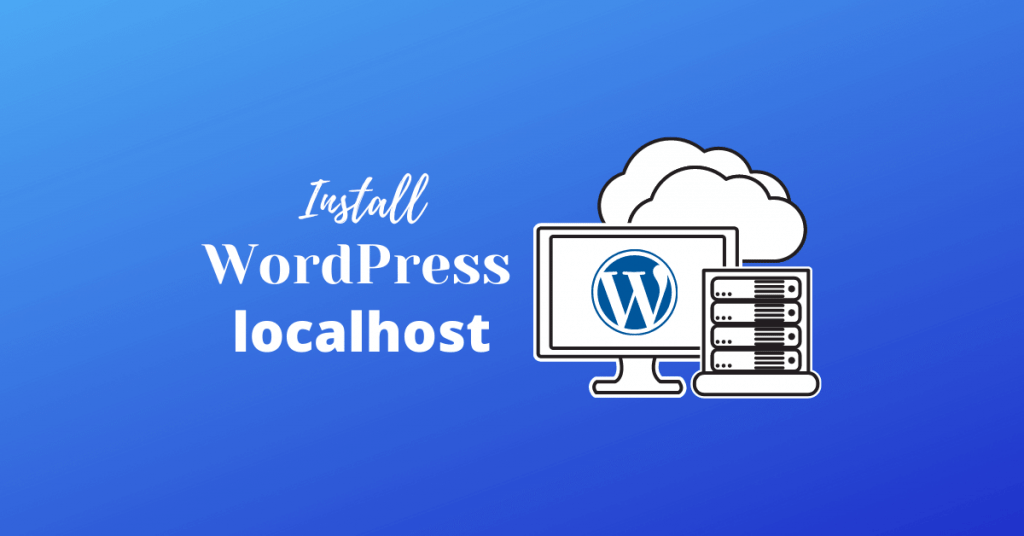
Localhost is a self-computer based hosting where all files are hosted on a local computer. Users access the files via a local computer or local network.
In our case, if we host WordPress on our PC, then we can access this our WordPress site on only our PC using the “localhost” URL from the browser. Not everyone can access this site.
Benefits of host WordPress on localhost
Host a site on localhost is very helpful for the developer and those who want to better understand it. It is also helpful if you want to modify WordPress or if you are learning WordPress.
Here are the most common benefits of the host a WordPress site on localhost –
- You can easily build themes and plugins without any internet connection.
- You don’t need to pay any money for a domain name and web hosting.
- You will get low latency while making changes because all changes are happening in the local environment.
- You can better customize and get full control over your WordPress.
- Easily find an error and fix them.
- Better for testing purposes.
How to install WordPress on localhost?
Follow the following steps to easily install WordPress on localhost –
Step 1: Download Bitnami WordPress installer.
Step 2: Install Binami WordPress on your computer.
Step 3: Enter your name, Email, login username and password.
Step 4: Visits http://localhost URL in a browser to access.
Please keep the login details that you submitted in step 3 to login in WordPress Admin area.
Watch this video carefully to install WordPress on localhost –